First videos in the FileField Sources series are out! | Modules Unraveled
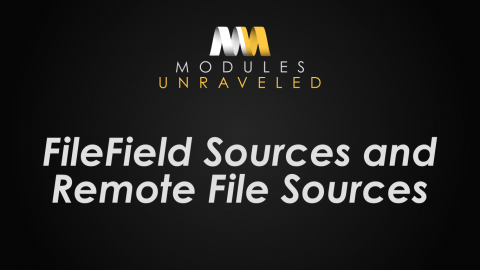
This week brings the release of the first four videos in the FileField Sources series:
Introduction
In this series, I will show you how to utilize the FileField Sources module. FileField Sources extends the core File module which lets you upload files from your computer to your website. The FileField Sources module extends this functionality by providing additional options including directly transferring from a remote URL, pasting from clipboard, referencing an existing file already on the server, selecting a file from a specific server directory (like a large file that must be uploaded via FTP), and we'll also install the Remote File Source module which lets us reference a remote file without actually downloading it to, or serving it from our server.
Installing and Configuring Additional FileField Sources
In this video, I will show you how to install and enable the FileField Sources module. I'll enable all of the additional file source options, and briefly explain what each one does. In the following videos, we'll actually use each file source, and see them in action.
Uploading a File From Your Local Machine
In the following videos, we will create articles and upload files using each of the file sources. Let's first take a look at the default behavior of a filefield, which is to upload a file to the server from your local machine.
Selecting a File at a Remote URL
This time, we'll select a file at a remote URL, instead of one from our local machine. I'm going to select the tar.gz file of the latest release of the FileField Sources module.

